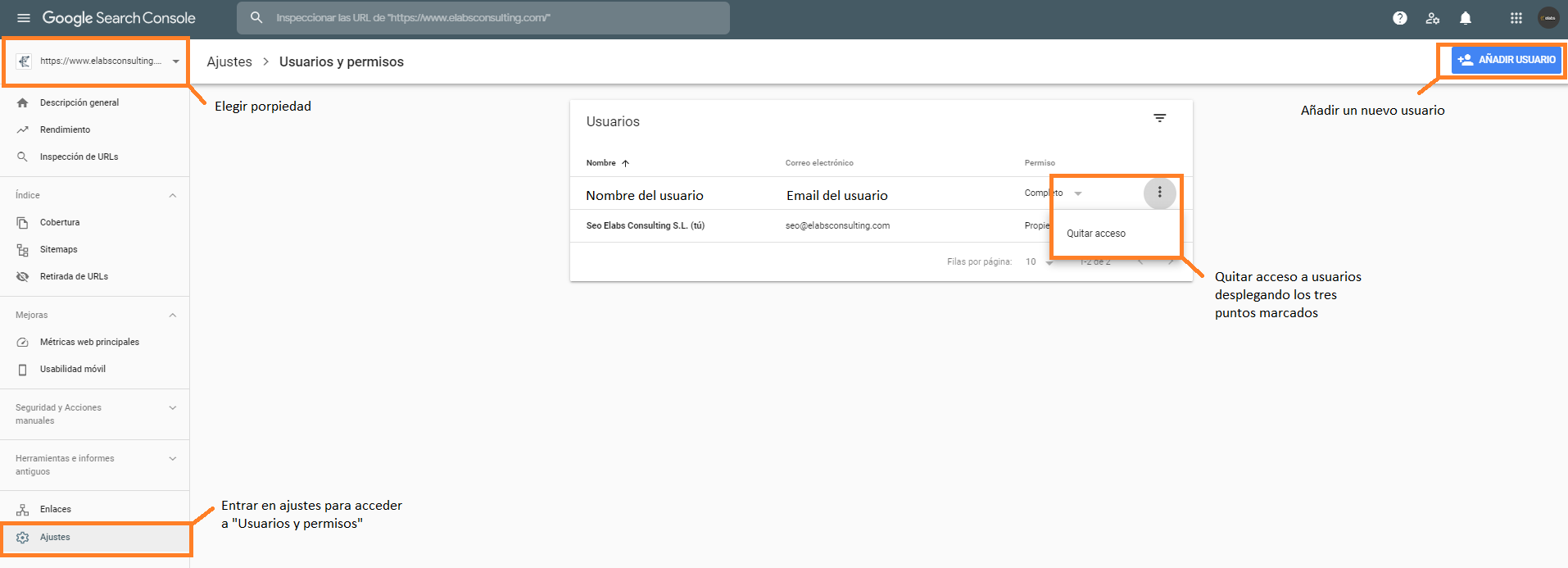If your company has delegated services like seo at a digital marketing agency, surely at some point you needed or you need to add external users to your profile in Search Console. In the post today, we are going to see how to add or remove permissions for users in a convenient way.
We're going to do this!
Before we get there, let's see what it is and why we need to use Search Console to have a web page.
What is it and why it is important to Search Console?
Search Console, formerly called Webmaster Tools, is a tool from Google for free designed to generate reports on the status of a website. Thanks to it we can access to data on the performance of our website, to analyse the evolution of the traffic, to solve problems of indexing that may arise, detect canibalizaciones etc... In short, it will help us to improve aspects to position our web and earn visits. If you are interested in Search Console and want to know in more depth click our link on Google Search Console: what it is and how it is used.
How to manage users in Search Console?
To add users to your panel of Search Console, you must be very clear about the types of permit available. You are listed below:
Types of user permissions in the Google Search Console
- Permission of owner: this permission is only what should be the owner of the company or of the web page. Should not be given to anyone since that you have full control over Search Console. You can add or remove users, use the tool to complete and tap all settings. Within the owners, there are 2 types:
- Owners verified: The user has shown that the property is yours. This type of user is the most important, without him, the other users can not access to Search Console. Therefore, if you pre-order digital marketing services, have not had account of Search Console, and you have created a profile, you must request this access from verified owner and guardároslo. The agency concerned shall enter with other permissions. Enter this link if you want more information about how to verify a property (a url)
- Owners not verified: The user has not demonstrated that the property is yours. You can add or remove users.
- Permission User with full access: You can see all the data and perform depends on which tasks.
- User permission with access restricted: Normally, the external agency will have enough with a user of this type because with him you can see most of data.
- Permission of the Associate: you may not you may never use this type of permit, basically you should know that allows you access to other Google apps, such as Adwords.
How to add users to Search Console
The steps to follow to add a user are the following:
- Enter the property to Search Console
- Click the paragraph settings ( listed in the left column with a gear wheel)
- Click on “Users and permissions”
- Click the blue button that will appear with the text “Add user”
- Once there you need to enter the email of the user you want to add, and the type of permission you want to give.
How to remove access to users in Search Console
Have control over who can enter in our profile Search Console is vital. Therefore, you must not have anyone that no longer work. To delete users almost have to do the same procedure as before:
- Enter the property to Search Console
- Click the paragraph settings ( listed in the left column with a gear wheel)
- Click on “Users and permissions”
- Click on the icon of three dots next to the user you want to delete. We will display a “Remove access”, and click it.
As you can see...there's nothing like knowing where to go! These tasks have no loss. We have, however, a screenshot of the screen where you can see almost everything commented: