Have you ever heard of the sitemap? Do you have a clear why are they so important? In today's post we are going to learn how we can help the have one, we're going to show examples of sitemaps and let's see how create a sitemap to easily and submit it to Google.
What is a Sitemap
The sitemap is an xml file that tells Google which pages you want to see indexed. That is to say, through him, we report to Google as to which of our pages you want to appear in the search results. For its part, search engines like Google read this file and we positioned the web.
As you can imagine, having a sitemap for your website is crucial to getting to index content in Google search results. Imagine how many sites can have on the internet waiting to be crawled by the search engine. Create a sitemap, so to speak, so colloquial, that would be like telling Google “Here's a summary of the most important things of my web, take a look as soon as possible and show me in " related searches”.
Is it imperative to have a Sitemap?
If within your web site you have all the important pages well linked between themGoogle will find them. However, you will see that you provide Google with a Sitemap does not cost anything and it is highly recommended to make sure that there is nothing important that we're not sending them to index.
In addition, there are cases in which having a sitemap is especially vital as, for example:
- If you have pages isolated from the rest that are not bound by any party
- If you have a web site too large, you can Google to ignore pages that are relatively new.
- If we have a few external links which we link to
Examples of Sitemaps
For an indexing effective our content on Google you can:
– Use a single sitemap (you are advised not to exceed 50 mb)
I spent an example of sitemap simple. The one that has the blog post from Moz: www.moz.com/blog-sitemap.xml
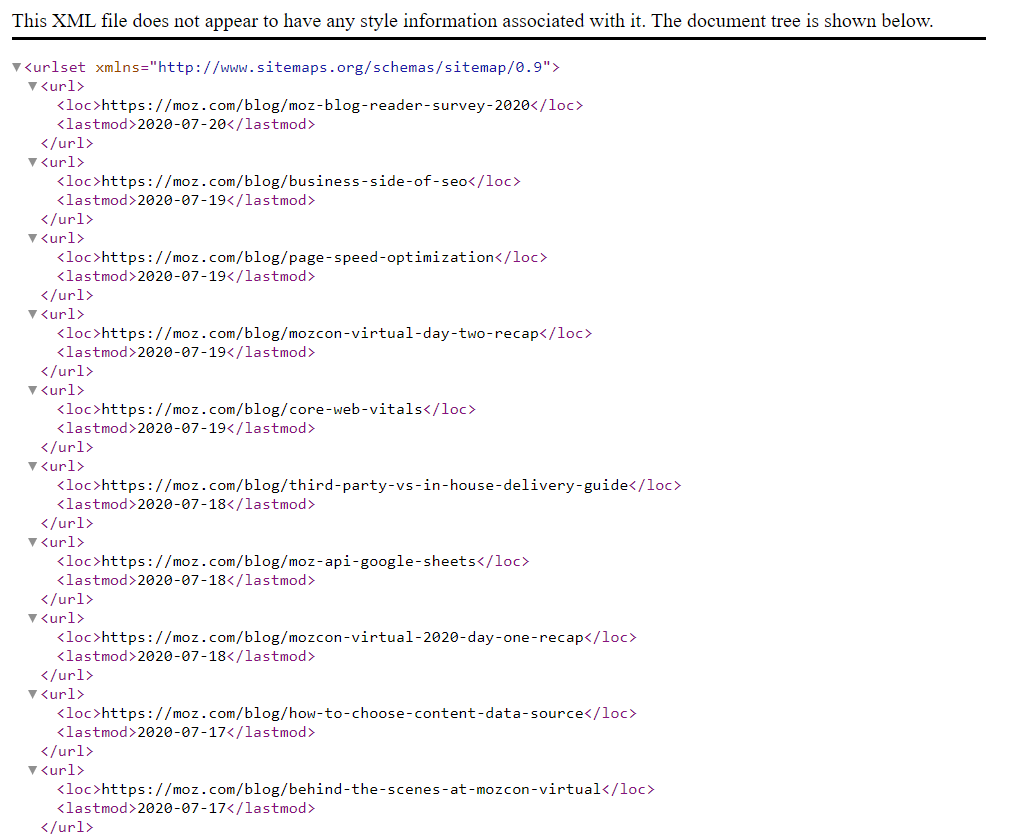
– Use multiple sitemaps, and have one that agglutinates all
I spent an example of sitemap more complex in that it is loaded several sitemaps. The www.Ibm.com/marketplace/storefront-sitemap-index.xml
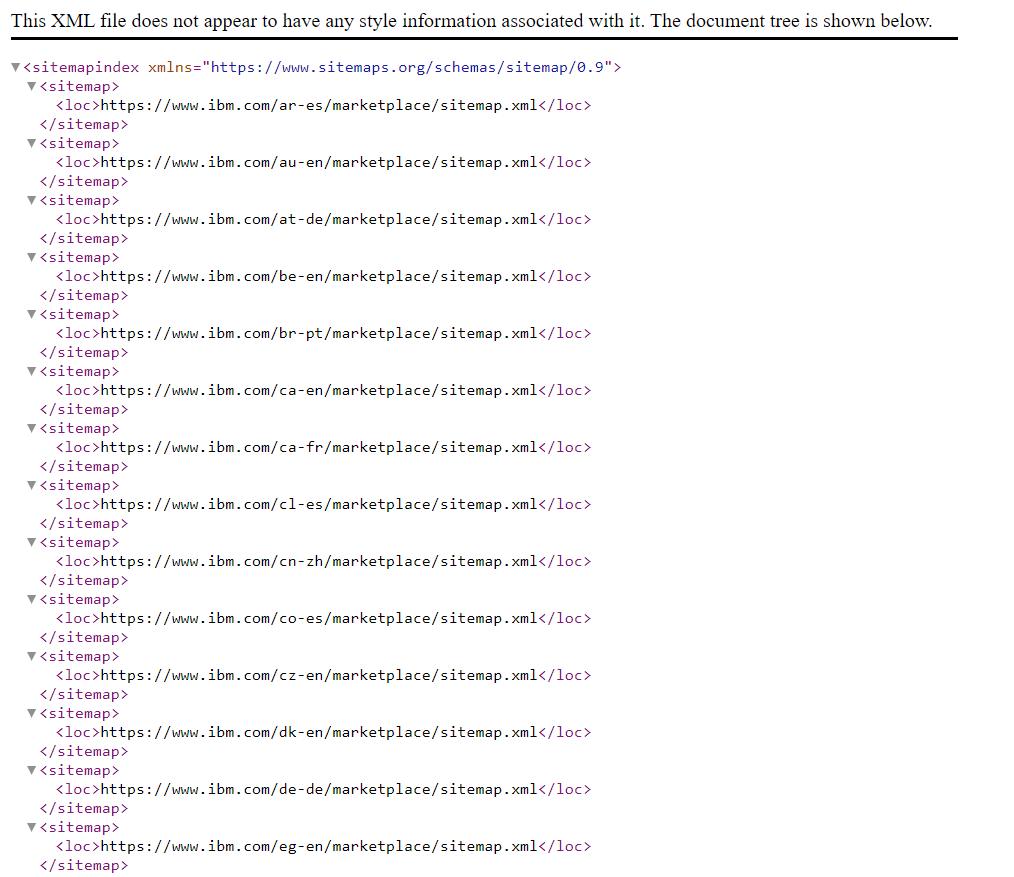
As you may have been able to see, the structure of a Sitemap is very similar to the html as it is based on include tags.
To stress, the label indicates the last time it was modified content. This label is important to implement it well and not in block since we can indicate an incorrect date. If you're not sure you indicate the correct date in each case, we can not be included in the sitemap.
How we can create a Sitemap
Once we are clear about what it is and the importance of having a sitemap, let's see how we can create it. In general, the CMS have different ways of creating a Sitemap. In the case of WordPress for example, there is a free plugin SEO Yoast. This plugin allows you to configure the easy way what you want to include, and what you don't want included in the sitemap. In addition, I generated automatically.
Let us imagine, however, that the CMS does not give us any option to create a sitemap. In that case, we can go to tools that will generate a list of all your URLs. One of these tools, it could be Screaming frog (free and a premium version).
If you want to know how it works to complete the tool, Screaming Frog, you can go to our video and our post on the Screaming Frog.
How to generate a sitemap with Screaming Frog
To generate a sitemap with Screaming frog we will:
- Insert our URL in the search box of the tool and click to “Start”. The mode that you have configured should be the “Spider”. I will show you in a screenshot:

From here, this tool will generate a list of all the urls of our web site. It will give us even the urls redirected and give error 404.
- When the tool has finished the scan, you should go to the main menu and click on “Sitemap”. Once there, you will see that you can configure what to include and what not to do. This is going to depend on what you want to send (pictures, tags, etc...). What comes out by default, and it is important that we send to be indexed are all the urls that are given as code “200” (they are visible to the user and without redirects).
- Finally, we export this file and upload it via FTP or through the hosting.
As submit a sitemap to Google
Once we have our Sitemap file in the server, you should go to Google Search Console to send it. The steps to follow are the following:
- Enter Search Console
- Choose the property (our url)
- Click on the side menu, in the section “Sitemap”
- Enter the path where we saved our sitemap
We capture so you can see all the steps more easily:
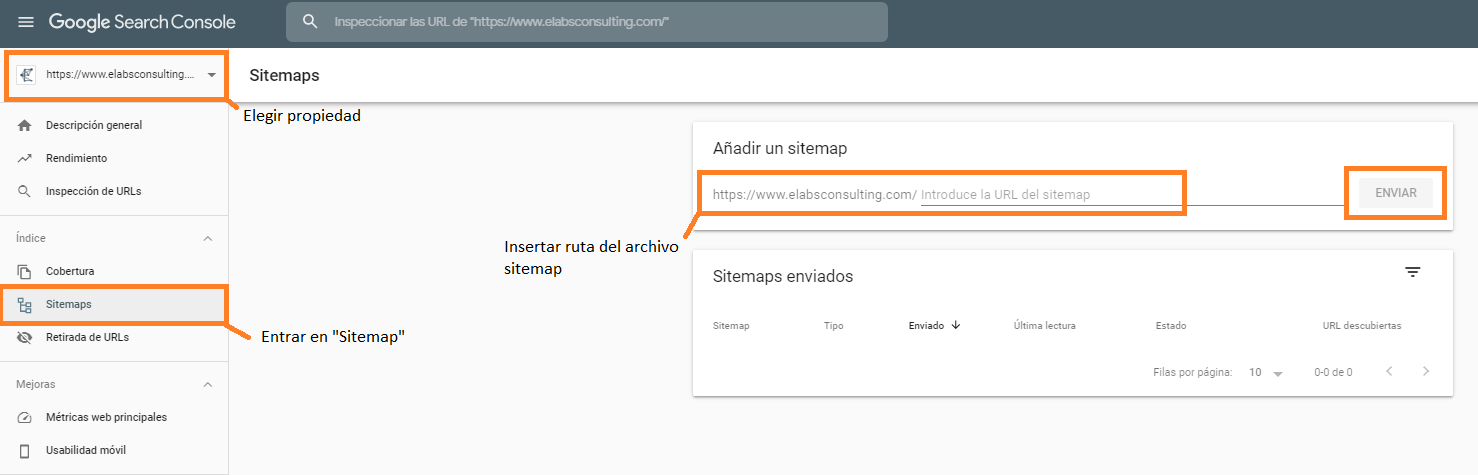
And that would be all for today! We hope you have found interesting and useful. Hope to see you in the next post!

